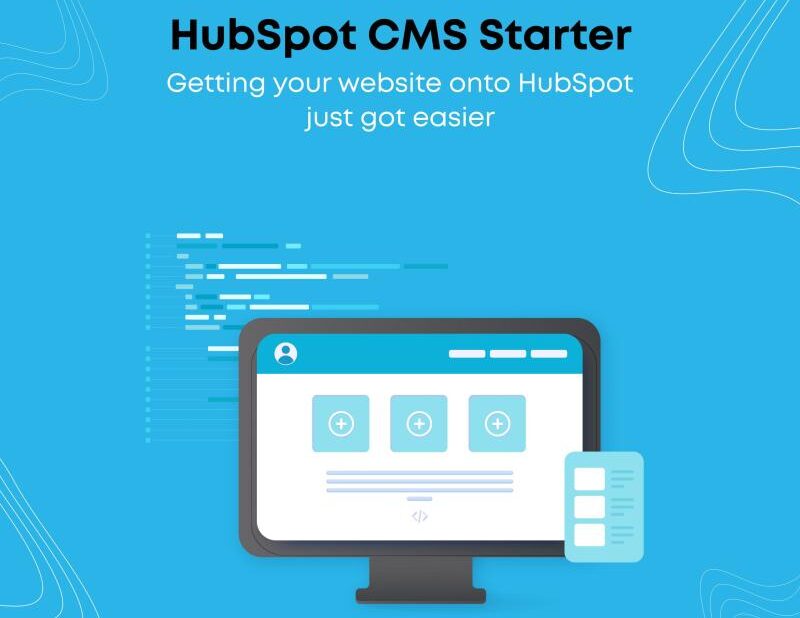When it comes to developing a website for your business, you have a myriad of…
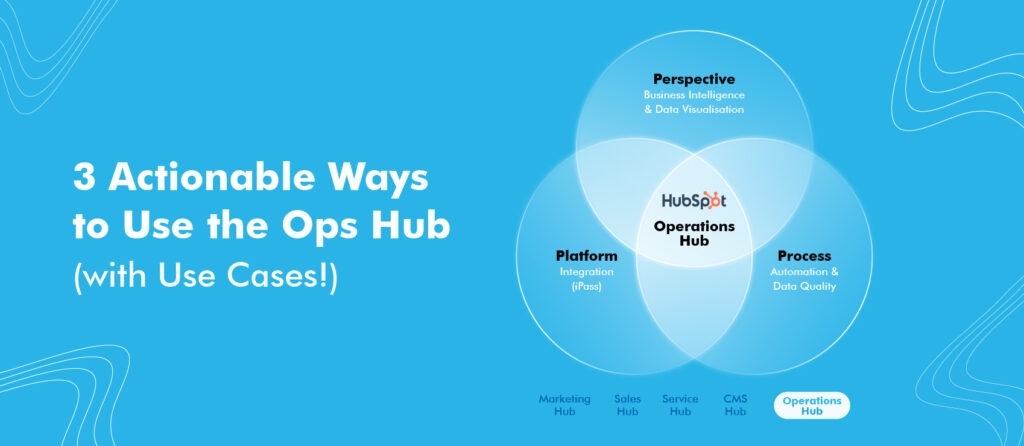
HubSpot has always been about ensuring that companies can manage their processes seamlessly across marketing, sales, and service hubs (not to forget – using the CMS Hub to tap into all of HubSpot’s features for your website).
Now, with the launch of the Operations Hub, HubSpot has added yet another tool in your arsenal to help you streamline your operations across these teams, integrate seamlessly with external applications, and customize the automation you want without being limited to the drag and drop features.
In this article, we will explore some of the key benefits of this new Hub:
Data Sync
Operations Hub’s Data Sync capabilities allow you to connect your other business applications to HubSpot seamlessly, including apps like Google contacts, MailChimp, Microsoft Dynamics, and others (for a complete list, visit the App Marketplace in HubSpot).
Data Sync allows for real-time, continuous synchronization, so you don’t need to set triggers to sync your data. In addition, you can establish the sync either in one or both directions and customize the integration for syncing only specific pieces of data. What’s more, you are not restricted to new data; Data Sync allows you to pass both future and historical data between the application and HubSpot.
And all of this is achievable without needing to write any code.
Programmable Automation
So far, HubSpot automation only allowed adding steps using the traditional drag and drop features. Now with Operations Hub’s Programmable Automation, you can add custom code in workflow steps, add webhooks, and even add custom-coded actions in bot-based chat flows using JavaScript.
Now you can automate your processes from a single tool and not face the challenges associated with rigid out-of-the-box solutions. And since this feature is built within HubSpot’s CRM platform, your data is kept secure and not sent to any third-party services.
Note – While webhooks and custom bot actions were available previously as part of other hubs, they are now exclusively available with the Operations Hub.
Data Quality Automation
Bad data can lead to a host of problems and ruin your customer experience. If you have a large list of contacts, manually cleaning this data is an immensely inefficient task, not to mention highly difficult to scale.
With Operations Hub, you can now use workflows to clean up your data and present it the way you want. Some potential use cases include proper capitalization of names, formatting phone numbers, and fixing date properties.
Combined with Data Sync, you can even ensure that this adequately formatted data is reflected across all your business applications, giving all your teams the high-quality data they need to maximize their productivity.
Use Cases
Sync HubSpot with Google Contacts
Suppose you have been using Google Contacts for managing your contacts list. In that case, you can seamlessly transfer that data to HubSpot without needing to go into the messy process of exporting the list from Google and then importing it into HubSpot.
With Data Sync, you can directly set up two-way sync with Google Contacts to ensure that all your data is now synchronized between the two applications. Here’s how you can do it
1. Install the Google Contacts app from the HubSpot app marketplace

2. Connect your Google account; you will have to accept the request for permissions, or no sync 🙁
3. Set up the sync rules – which contacts to sync, data conflicts, and others.

4. Set up the field mappings (Starter and higher versions allow you to select custom mappings)

5. That’s it. You are ready to go.
Clean up your existing data in HubSpot
This feature provided by the Operations Hub is a lifesaver, especially if you use many personalization tokens in your emails.
Often the data we have tends to not be in the suitable format – names might not be capitalized, dates might not be in the proper form, etc. With Operations Hub Professional, you can easily automate the fix for these issues and keep your data properly formatted.
Capitalize Names
Here’s how you can go about capitalizing the First Name property for contacts (you can repeat the same process for the Last Name property as well) –
1. Create a new workflow and choose the appropriate enrolment trigger
2. Select ‘Format Data’ in the actions list

3. Select the property to format and the format you want it in; in this case, we have selected ‘First name’ and ‘change all characters to lower case.’ This step is to ensure that you can get all the characters in the name consistent

4. Select the property to format and the format; this time, we have selected the output from the previous action and ‘Capitalize first letter.’

5. Next, add the ‘Copy property value’ action.
6. Select the value to copy from the ‘format data option’ -> [String] value and select ‘First name’ as the target property
7. Review and turn the workflow on, and you’re done.
Pricing
Operations Hub can be purchased as a standalone hub as well as part of the CRM Suite plans. As a standalone platform, here is how it is priced along with the features. You can view the full details on the HubSpot Pricing Page.
| Free | Starter ($50 per month) | Professional ($800 per month) |
| HubSpot Sync – Two-way data sync – Default Field Mappings – IntegrationsAll 3rd Party Integrations |
Free + HubSpot Sync – Custom Field Mappings for data |
Starter + Programmable Automation – Custom Code Actions in Workflows – Custom Coded Actions in Bots – WebhooksAdditional Portal Capacity – 3,000 additional reports – 300 additional dashboards – 100 additional lists – 100 additional Workflows |
With this new Hub, HubSpot has added many powerful features that allow you to manage your processes and operations better, seamlessly sync your data with external apps and keep your data clean and consistent. The best part – if you have any existing HubSpot subscription, you can get started with the free version of Operations Hub right away.
Note – This post was originally published on ContentNinja’s blog by the author and has been published here with permission from the ContentNinja team.